You Know That Blogger's History!. It's Growing With Huge Speed. People Are Getting Online On Internet And The Main Thing Is That They Also Get Participated In The Blogging World. This Is Because They Are Very Interested In Creating Their Own Website. Then They Search A Lot For That And Finally, Come On Blogger World. Blogger World Is Also Called Blogosphere. They Also Get Some Ideas To Blog And Make Their Own Money And Use It As They Wish To Spend. To Get Success Your Blog Of Blogger, You Will Need Very Hard Work Even You Will Spend Your Months For This. Now Here Comes The Question For Newbies, They Do The Main Mistake In The Blogging World. Not One, But Many Of The Mistakes Which Can Get Their Blog Destroyed. This Is Because Their Own Fault. The Main Mistakes Which Are The Popular With Newbies Is That They Copy Contents From Other Websites, This Is Due To Lack Of Money. Even I Did Also When I Started My Blogging Career, Then When My Blog Was Destroyed, I Understand All Of The Policies. In This Article, We Will Describe Why To Avoid Copying Contents From Other Website Which Is Very Important.
I Want To Notify You That I Have Started The Series Of This Question Of Stealing Content In Blogosphere. This Series Contains Many Parts, And Each Part Will Help You A Lot To Your Blog. In This Series, We Will Learn Why Should Avoid, How To Get Aware Of Stealers, How To Protect Against Thieves And Complain To Google If You Found Any Of Your Content Stealed.
I Want To Notify You That I Have Started The Series Of This Question Of Stealing Content In Blogosphere. This Series Contains Many Parts, And Each Part Will Help You A Lot To Your Blog. In This Series, We Will Learn Why Should Avoid, How To Get Aware Of Stealers, How To Protect Against Thieves And Complain To Google If You Found Any Of Your Content Stealed.
Content Copying And Protection Series
Part 1 : Why You Should Avoid Copying Content From Other's Website? - (Current)
Fact To Stop Stealing Content
This Is The First Post Of The Series Of Copy Content From Other Websites. I Will Give You Some Reasons That Why Should You Avoid Copying Other Content. Below I Have Listed All Of The Disadvantages. So Let's Get Started.
1. This Is Short Time Advantage For You
This Means That When You Start Your Blog And Copy Other's Content, Then You Will Think That It Is The Best Way To Increase Your Traffic Income. Yes, In The First, You Will Think The Advantage Of Stealing Other's Content. But You Should Remember That Every Badness Has The Time To Caught, And Soon You Will Be Caught. As Day By Day, Your Blog Will Get Famous On Search Engines Then You Caught By Google Penguin And Panda And You Will Be Attacked Hardly And By The Original Owner Of The Content Which You've Copied From.
2. Copying Other's Work Is Illegal Work
Another Most Important Thing That Copying Content Is Illegal In The International Law Which Means (gair kanuni kam karna In Urdu). You Might Not Know That There Are Many Laws On Using The Internet In Your Country. The Law Give Us Permission To Access Or Do Anything Online. Suppose That Anyone Is Copying Your Content And Also Commenting Spam In Your Comments, Will You Like, Will You Let Him To Copy The Content? Will You Allow To Comment Spam?. The Same Thing Is Like You Who Copy, The Content Owner Will Get Angry And He Can Case You In The Court!, Then You Can Loose Everything You Have Done Wrong Or Illegal!.
3. You Will Be Attacked
So, In The Starting Of Your Blog Which Has Coped The Content, You Will Get Even More Traffic But For Only A Very Short Time, Think For Only 1 Or 2 Month. Search Engines (Every) Have Many Algorithms To Find Whether The Blog Has Copied Or Stealed The Content From Other. Then, If They Found Your Blog That Have Copied Content, Then Get Ready To Be Removed Your Blog From Search Engines. The Original Owner Of The Content Will Caught You Soon And You Will Be Attacked By DMCA!. I Have Also Copied Content On One Of My Blog, My Blog Was Getting Very Famous In Just A Few Days, Now My Blog Is The Worst One, It Is Receiving Only 20 Or Less Than 50 Page-Views Per Day, Before Was 200 Or Less Than 300. See The Difference!.
4 You Will Be Caught By Your Visitors
Have You Ever Think That If You Caught By Your Visitors Or Readers, What Will They Think?. In Simple Words, You Will Be Losing Respect And Faith With Your Visitors. Blogging Is Also A Way Of Making Relationship Between You And Your Blog Readers So That Your Readers Must Impress By You. When Any Disappointing Incident Will Come Your Readers Will Be Hurt By You And Then They Can Do Spam And You Will Loose Respect From Them. Some Of The Visitors Also Do Mad Decision Like Evildoing.
5. Your Blog Will Be Deleted
If You Are Running Your Blog Especially On Blogger.com To Manage, Then You Should Remember That One Day, Your Blog Will Be Deleted By DMCA If They Found Any Illegal Work On Your Blog. Because The Blogger.com As You Know It Is Owned By Google And Google Also Have Some Policies And DMCA To Apply In Blog, But If You Not, Then Any Content Owner Caught You Red Handed, Then He Can Easily Complain Your Blog, Google Will See And Take A Decision With Your Blog Which Means Deleting. But If You Get Maximum Complains, Then Your Blog Will Be Deleted Instantly.
Final Words!
In The Final, I Want To Tell You That Blogging Is Not Like Copying And Pasting Just Like You Do In Many Games. It Need A Lot Of Hard Work And Your Attention To Build Your Successful Blog. Even I Have Many Blogs, But The Successful As You Know, Are Only Two Of Them. If You Like To Receive Traffic From Search Engines And Your Visitors More, Then You Should Concentrate On Making Your Posts. Try To Build, Just Give It A Try, Don't Feel Abashment To Do Any Work, You Will Be Impress By Doing Your Own Work. Professional Content Always Brings You Benefit Not Any Disadvantage (Promise).
So Friends, That Was The Short Explanation To You That What Is Copying And Pasting Content Or Re-Publishing Content. Even As I Described Above, I Did Also, Many Of The Newbies (New To Blogging) Do This Mistakes Because They Don't Read The Policies (I Also) And Started Wasting Time. My Uncle Also Said Me That You Are Wasting Time But I Said No I Am Posting Many Posts, And I Will Earn More Traffic But The Opposite Of It Was Happen To Me!. And After All The Story, My Blog Was Deleted Automatic By Blogger.com. From That Day, I Started Making My Own Content And Understand Completely What Are The Benefits. I Started My Best Blogging On This Blog. My Advice Is To Stop Doing Illegal Work.
I Hope This Post Will Help You A Bit If You Understand, You Must See, That If Other's Have Copied Your Content, Complain To Google DMCA (Will Learn Soon). Please Share This Post With Your Friends And Other Blogger Fellows Who Also Do This Work. Also Like And Share On Social Networks. Get In Touch With Us Or You Can Subscribe Us To Receive Hot Updates Straight In Your Inbox. No Spam. Take Care Until For The Next Part Of The Series And Happy Making Own Content!.


.jpeg)
.jpeg)









.jpeg)


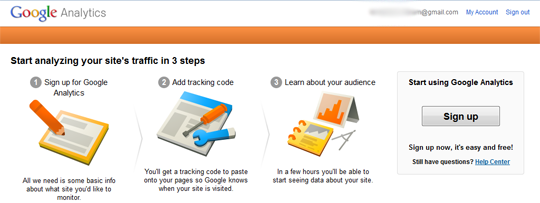




 Muhammad Zaeem Khaliq Was Born In 26 August, 2000. He Is A Young Addicted Blogger Who Is Founder Of "Blogging Tutorials". He Is Currently....
Muhammad Zaeem Khaliq Was Born In 26 August, 2000. He Is A Young Addicted Blogger Who Is Founder Of "Blogging Tutorials". He Is Currently....