Hi Friends!, We're Back Finishing Final Examination. I Hope You Will Not Get Bored. We've Discussed Many Tutorials, The Last One Was How To Use Blogger And Google+ Comments System Together In Blogger?, Now We Are Going To Discuss About Hosting You CSS (Cascading Style Sheet) Externally On Your Blog's Template. This You Do Actually To Hide Your Template Against Template Stolen. If You Don't Know What Is This Hosting Externally Your Style Sheet, Let Me Tell You It's Complete Benefits. Read The Article Carefully In Case, If You Make Any Mistake, The Whole Template Will Be Inclement.
What Is Hosting CSS Or Other Files Externally?
So This Question Might Comes In Your Mind That What It Is?. Well, This Is The Simple Method Of Hiding Your CSS (Cascading Style Sheet) Against Template Stealer. Which Means The If You Wan't Not To Display Your Whole CSS Code In Page Source Of Browser, You Can Do This Step. The CSS Of Your Blog's Are Stored Inside <b:skin><

.jpeg)











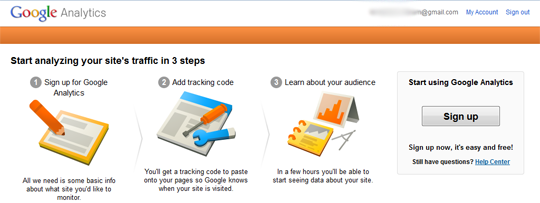





.jpeg)



.jpeg)
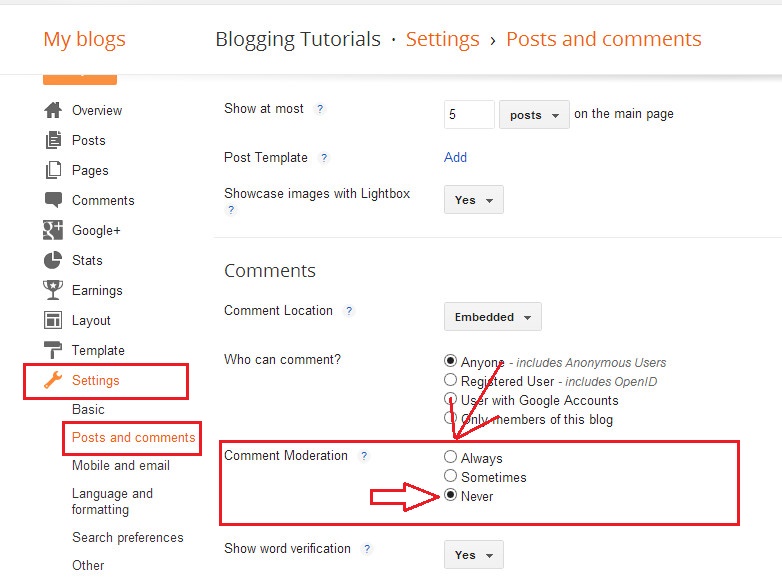

.jpeg)









.jpeg)

 Muhammad Zaeem Khaliq Was Born In 26 August, 2000. He Is A Young Addicted Blogger Who Is Founder Of "Blogging Tutorials". He Is Currently....
Muhammad Zaeem Khaliq Was Born In 26 August, 2000. He Is A Young Addicted Blogger Who Is Founder Of "Blogging Tutorials". He Is Currently....